Ubuntu 20.04为Nginx配置密码访问web页面
##apache2-utils 安装apache2-utils apt install apache2-utils
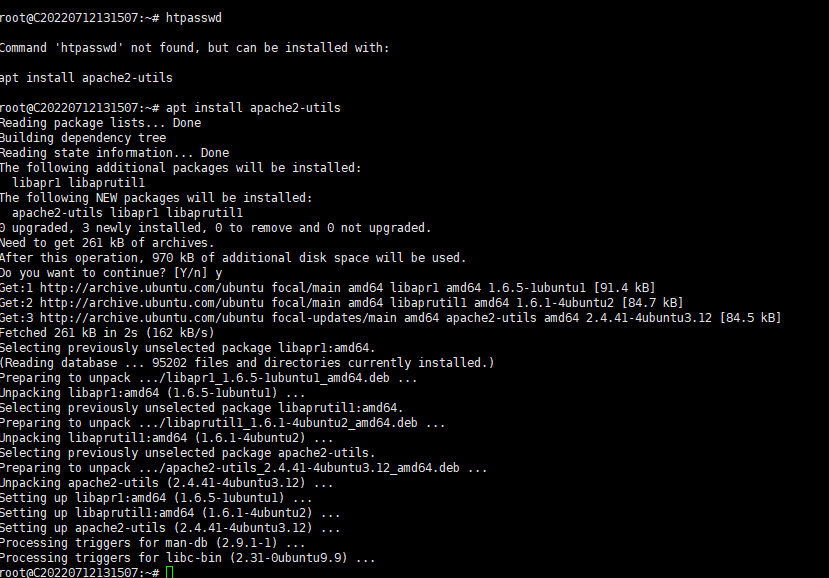
使用htpasswd -c /etc/nginx/pwd admin来创建一个名为admin的用户名
输入两次密码来确认
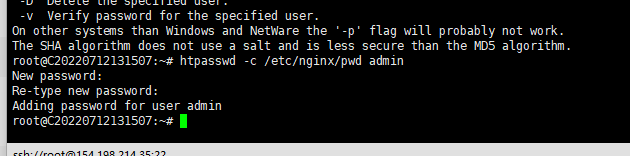
##Nginx 修改配置文件 加入字段 auth_basic "wdnmd"; #提示信息 auth_basic_user_file /etc/nginx/pwd; #密码文件的路径
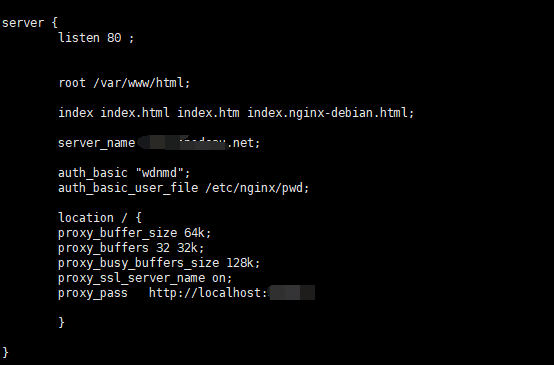
然后重启/重载nginx(随意) systemctl restart nginx systemctl reload nginx
##效果图

##参数说明
root@C20220712131507:~# htpasswd
Usage:
htpasswd [-cimBdpsDv] [-C cost] passwordfile username
htpasswd -b[cmBdpsDv] [-C cost] passwordfile username password
htpasswd -n[imBdps] [-C cost] username
htpasswd -nb[mBdps] [-C cost] username password
-c Create a new file.
-n Dont update file; display results on stdout.
-b Use the password from the command line rather than prompting for it.
-i Read password from stdin without verification (for script usage).
-m Force MD5 encryption of the password (default).
-B Force bcrypt encryption of the password (very secure).
-C Set the computing time used for the bcrypt algorithm
(higher is more secure but slower, default: 5, valid: 4 to 17).
-d Force CRYPT encryption of the password (8 chars max, insecure).
-s Force SHA encryption of the password (insecure).
-p Do not encrypt the password (plaintext, insecure).
-D Delete the specified user.
-v Verify password for the specified user.
评论
